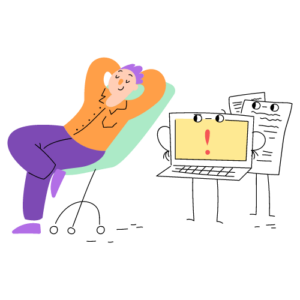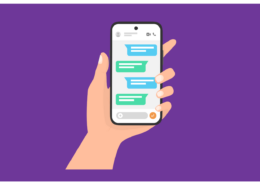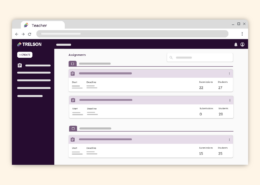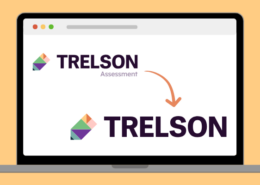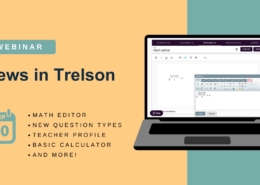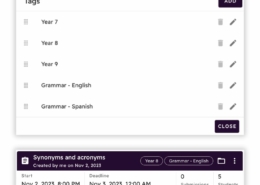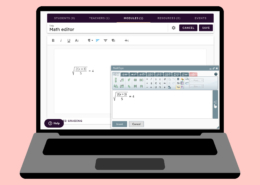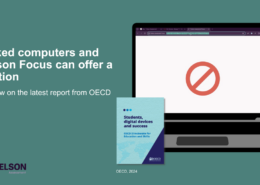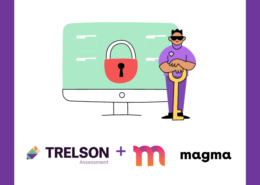Now you can easily check if students should be able to see your feedback, or not!
Finally! Now teachers can easily control whether completed assignments and feedback should be visible to students or not. All you need to do is mark the student’s feedback as complete and set the feedback visibility to ‘Visible’ in the assignment settings. When you feel that students no longer need to see the feedback or the assignment, you can easily change the visibility to ‘Hidden’. With just a click, the assignment disappears from the students’ feedback list!
Other advantages of the update:
- You can mark several students’ feedback as completed in bulk.
- You can gradually release feedback, student by student, while grading by making it visible, and only marking some of the students’ feedback as completed.
- You can make a student’s feedback inaccessible again without hiding it from all students. Say for example, you’ve been too quick to mark it as complete. By making any change to the students feedback, the status shifts to “In progress,” and the student can no longer see the feedback.
- You can display the completed feedback even when the assignment timeframe is open, which is useful if some students have been absent during the class, allowing you to show feedback for those who participated while the absent students can complete the assignment.
We know that there are requests for further improvements in the feedback process, and trust me when I say – we are working as fast as we can and will continue to improve the experience of giving feedback in Trelson.
How the update affects historical assignments
Please note that in order for us to implement this change in Trelson, when we released the improved feedback process, we had to set the visibility of feedback for all historical assignments to ‘Hidden’. If you have completed assignments that you still want students to access, you need to ensure that their feedback is marked as complete and move the feedback visibility to ‘Visible’. For more information, please refer to the support article linked above.
Bonus: Improved statistics overview when using forms
I also want to mention that we have improved the ability to extract statistics from assignments, especially when using questionnaires. If you click on the three dots at the top right of the test, you will see an option called ‘Export assignment data’. There, you can now export data in Sheet format that shows the student’s score per question, provided that you have graded the assignment or used automatic grading.